Introduction
PointSolutions Mobile is an app for web browsers, iPhones, iPads, and Android devices that enable students and guests to respond to polling questions - without the use of a physical clicker! Instructors have the option to allow students to use the PointSolutions Mobile app in place of a clicker in classrooms where there is sufficient Wi-Fi coverage.
To use the app, students are still required to have a student PointSolutions Account license.
Did You Know?
If all of your students use PointSolutions Mobile instead of physical clickers, you have many more options for question types. These include:
- Multiple Choice
- True/False
- Short Answer
- Word Cloud
- Numeric Response
- Hot Spot
- Demographic Assignment
- Priority Ranking
- Likert
- Icebreakers
Types of Mobile Sessions
To join a session using PointSolutions Mobile, participants/students enter a unique Session ID provided by the presenter/faculty member. Session IDs can either be:
- Random - a new ID each session; or
- Reserved - a static ID that can be reused for each session
Random is set by default. We recommend using Random and not to use a “Reserved” Session ID for classes because students can join the polling session outside of the classroom.
Creating a Random Session ID
Once you have opened and logged into the PointSolutions desktop application:
- Below Mobile Responses on the top right, click Enable.
- Ensure Random is selected as the Session ID. Select Start Session.
- A temporary session ID is randomly generated. Before the polling session begins, share the Session ID with students/participants who are using the app. Click Clo

Creating a Reserved Session ID
To save time notifying participants of the Session ID for each session, you can reserve a Session ID that is then reused for each session. Because students can join the polling session outside of the classroom/session, we do not recommend this for classroom settings.
Once you have opened and logged into the PointSolutions desktop application:
- Below Mobile Responses on the top right, click Enable.

- Select Reserve.
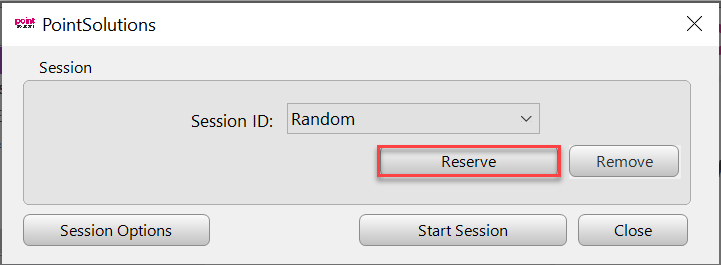
- Enter your preferred session ID and select Reserve.
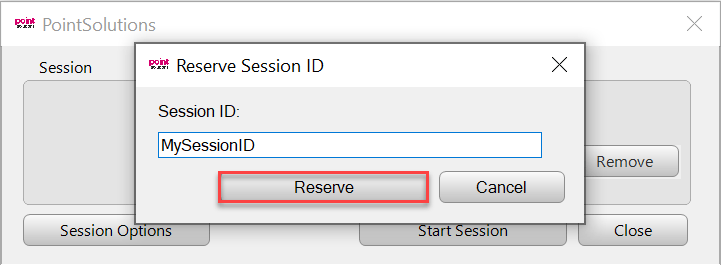
- Once you have reserved your session ID, choose your reserved session ID from the drop-down menu and select Start Session.

Important: Even though you have reserved your Session ID, you must still start the session before each class.