Body
Introduction
The error message is PowerPoint Polling was unable to open. Please close the PowerPoint application and try again. This is most commonly displayed when the PointSolutions Add-In is disabled.
IMPORTANT: If PointSolutions tab is not displaying in the PowerPoint ribbon, quit PowerPoint (you can check task manager to verify) and then start PointSolutions again making sure that PointSolutions is fully loaded before opening your PowerPoint file. If you accidentally started PowerPoint first, you will not see the PointSolutions tab. When using PointSolutions you should always open PointSolutions first prior to opening your PowerPoint.
To Enable PointSolutions in PowerPoint (if disabled)
- Close PointSolutions and open PowerPoint by itself.
- Open a blank presentation (any presentation will work).
- Go to File > Options > Add-ins.
- Change COM Add-Ins to Disabled Items and click Go.
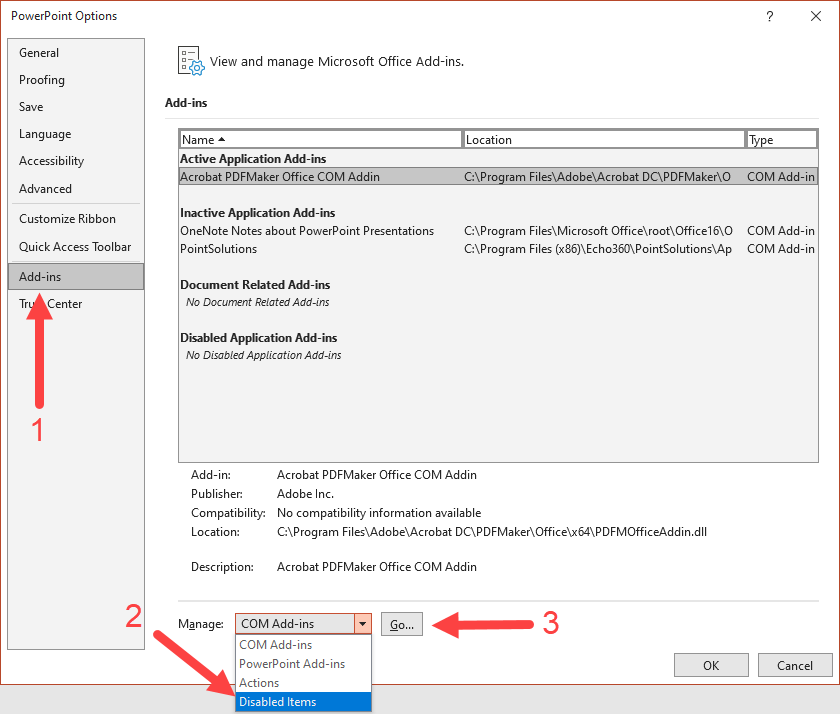
- If PointSolutions is listed in the box, select it and the click Enable.
- If PointSolutions is showing as Active but not displaying the tab. Click manage COM Add-ins then Go... Check to see if the box for PointSolutions is checked then Close PowerPoint, reopen PointSolutions, and try again.
